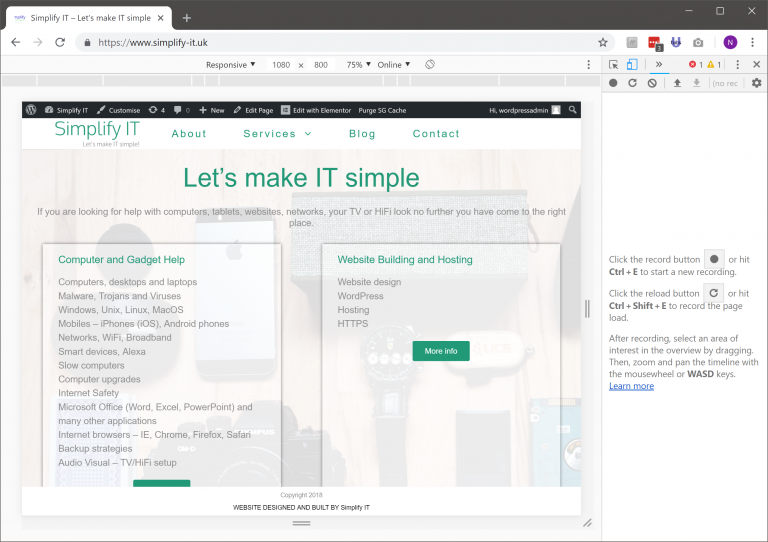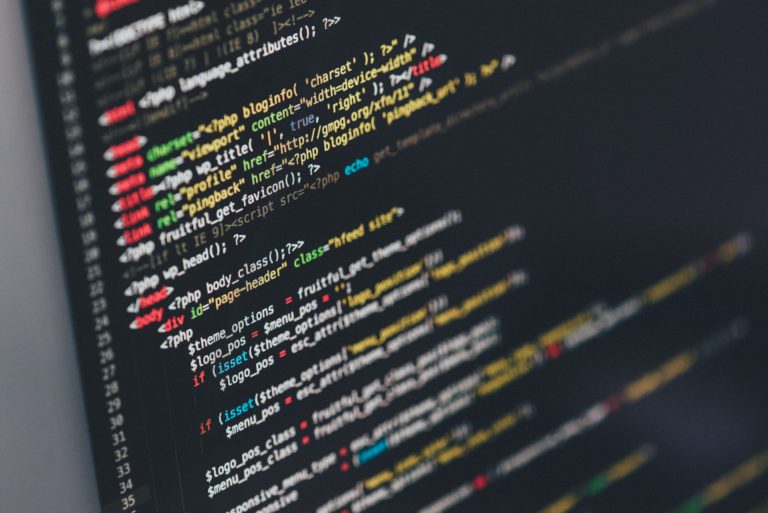This guide will walk you through the steps needed to eliminate or at least reduce the amount of Wi-Fi signals in your home. Please note I am a techie not a scientist who specialises in signal affects on the body.
From my basic understanding signal strength drops dramatically over distance therefore the further away from your body you can keep devices the better.
- So when using mobile phone use speaker phone or a headset and put the phone away from you, don’t put it next to your head
- When using a ipad or laptop try and keep it away from your body as much as possible
- Prefer wired connections to wireless
- If you have a DECT home phone then see if it has an ECO mode and use speaker or headset. Don’t put it next to your head
There are people who talk about EMF free headphones that use air pressure to the ear rather than having a moving magnet. Sorry this is just too far for me, I will try and reduce EMF as much as is practical. Of course, you are safer sitting in the middle of a field miles from anywhere with no electronic devices anywhere to be seen but remember I said I was a techie.
What are the general EMF characteristics of Mobile phones, tablets, laptops, DECT phones and WiFi routers/extenders????
Step 1 – What have you got?
In this step you need to identify the router you have and how many free ports it has and how many devices of which types, what ports they have and where they are located.
Your router will usually be provided by your broadband provider and is connected either to your phone line (provided by say BT) or a fibre optic cable (provided by say Virgin Media).
| Device | USB A | USB C | Lightning | Ethernet (RJ45) | Room | Distance from Router |
| Sky Router | 0 | 0 | 0 | 2 | Lounge | 0 |
| iPad | 0 | 0 | 1 | 0 | Lounge, Kitchen | 3-5m, 10m |
| Desktop | 4 | 0 | 0 | 2 | Office | 10m |
| MacBook |
Step 2 – What do you need?
In this step you need to work out how to connect each device via a wire to your router. Some of these connections will be easy where the router and the device are close together and some will be harder where they are in different rooms or floors of the house.
Step 3 – How to put it all together
In this step I will highlight the steps needed to connect all the devices together with the cables and where necessary powerline adapters.
Links
https://www.electricsense.com/3544/wifi-radiation-how-to-protect-yourself/ Wi-Fi radiation resource
https://support.apple.com/en-gb/HT201736 Identify the ports on your Mac
https://macintoshhowto.com/hardware/emf.html Apple products EMF